The ATAN function in Excel is a mathematical function used to calculate the arctangent, or inverse tangent, of a given number. This function is particularly useful in various fields such as engineering, physics, and computer science, where trigonometric calculations are essential. In this blog post, we’ll dive into what the ATAN function is, its syntax, practical examples, common mistakes, and key takeaways.
What is the ATAN Function in Excel?
The ATAN function returns the angle whose tangent is the specified number. The result is expressed in radians, making it essential for applications that involve angular measurements. This function can be useful in calculating angles in triangles or in graphing functions.
Syntax of the ATAN Function
The syntax for the ATAN function is as follows:
ATAN(number)Parameter:
- number: The numeric value for which you want to find the arctangent. This can be any real number.
Practical Examples of the ATAN Function
Let’s look at some practical examples to understand how the ATAN function can be applied:
Example 1: Basic Calculation
To find the arctangent of 1:
=ATAN(1)This formula returns approximately 0.7854 radians, which is equivalent to 45 degrees.
Example 2: Using Cell Reference
If cell A1 contains the value 0.5, you can calculate its arctangent as follows:
=ATAN(A1)This will return approximately 0.4636 radians, which is about 26.57 degrees.
Example 3: Converting Radians to Degrees
To convert the result to degrees, you can combine ATAN with the DEGREES function:
=DEGREES(ATAN(1))This will return 45, the degree measure of the angle.
Common Mistakes When Using the ATAN Function
Here are some common pitfalls to avoid when using the ATAN function:
- Invalid Input: Ensure that the input is a real number. Non-numeric values will lead to errors.
- Understanding Output: Remember that the result is in radians, which may require conversion to degrees for certain applications.
- Data Type: Ensure that the input is numeric; text values will result in errors.
Key Takeaways
- The ATAN function calculates the arctangent of a number, providing results in radians.
- Use the syntax
ATAN(number)for effective calculations. - Always verify that the input is a valid number to avoid errors.
Conclusion
The ATAN function is a vital tool in Excel for anyone working with trigonometric calculations. By mastering this function, you can easily determine angles based on tangent values, which is invaluable in many scientific and engineering tasks. Always check your inputs for validity and don’t forget about the unit of measurement when interpreting your results. Happy Excel-ing!
Hashtags: #Excel #ExcelFunctions #ATANFunction #Trigonometry #ExcelTips #Spreadsheet


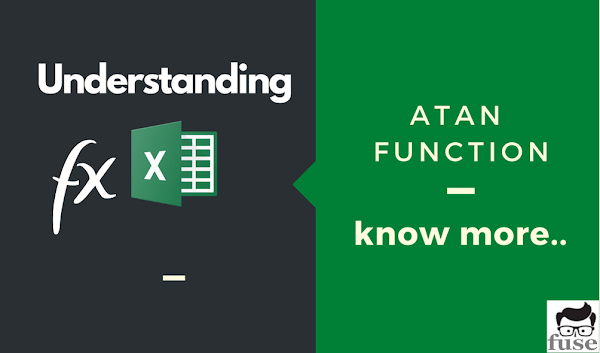
0 Comments
Please do not spam