The AND function in Excel is a logical function that checks whether all given conditions are TRUE. It’s a simple yet powerful tool that can be used in a variety of scenarios, particularly when working with conditional statements and formulas. In this blog post, we’ll explore what the AND function is, its syntax, practical examples, common mistakes, and key takeaways.
What is the AND Function in Excel?
The AND function evaluates multiple conditions at once and returns TRUE only if all conditions are met. If any of the conditions are FALSE, it returns FALSE. This function is commonly used in conjunction with other functions, such as IF, to create more complex logical tests.
Syntax of the AND Function
The syntax for the AND function is as follows:
AND(logical1, [logical2], ...)Parameters:
- logical1: The first condition that you want to test, which can be a cell reference, logical expression, or a number.
- [logical2]: (Optional) Additional conditions to test, with up to 255 conditions allowed.
Practical Examples of the AND Function
Let’s look at some practical examples to understand how the AND function can be applied:
Example 1: Basic AND Function
To check if both values in cells A1 and B1 are greater than 10:
=AND(A1 > 10, B1 > 10)This formula returns TRUE if both A1 and B1 are greater than 10; otherwise, it returns FALSE.
Example 2: Using AND with IF Function
To assign a grade based on scores in cells A1 and B1, where both must be greater than or equal to 50 to pass:
=IF(AND(A1 >= 50, B1 >= 50), "Pass", "Fail")This formula will return "Pass" if both scores are 50 or higher, and "Fail" otherwise.
Example 3: Multiple Conditions
To check if a student has completed all assignments in cells C1, D1, and E1:
=AND(C1 = "Completed", D1 = "Completed", E1 = "Completed")This formula returns TRUE if all three assignments are marked as "Completed".
Common Mistakes When Using the AND Function
Here are some common pitfalls to avoid when using the AND function:
- Incorrect Logical Tests: Ensure that the logical conditions are correctly structured; otherwise, the function may return unexpected results.
- Using Non-Boolean Values: The AND function expects logical values. Using text or non-logical values can lead to errors.
- Overlooking Optional Parameters: Remember that you can test multiple conditions, so take advantage of the additional logical arguments to streamline your formulas.
Key Takeaways
- The AND function checks multiple conditions and returns TRUE only if all are TRUE.
- Use the syntax
AND(logical1, [logical2], ...)for effective logical testing. - Pair the AND function with IF for more complex logical evaluations.
Conclusion
The AND function is a fundamental tool in Excel that allows for logical comparisons across multiple conditions. By mastering this function, you can enhance your data analysis and reporting capabilities, making your spreadsheets more dynamic and informative. Always ensure your logical tests are set up correctly to achieve accurate results. Happy Excel-ing!
Hashtags: #Excel #ExcelFunctions #ANDFunction #LogicalFunctions #ExcelTips #Spreadsheet


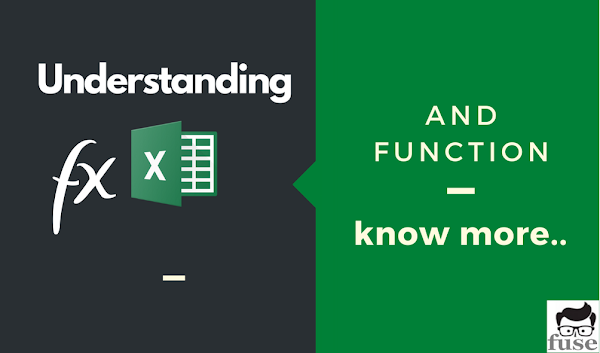
0 Comments
Please do not spam